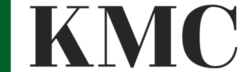Loom screen capture software is a very fast and simple way to communicate effectively and asynchronously for remote teams, and to regain some of the “human-ness” that we miss from working in the office.
Watch the video or read the transcription below.
Hi! Today I’m going to talk about how to use Loom for more productive communication between remote teams.
There are 4 reasons that I find Loom great for remote workers.
The first is that it’s asynchronous, so you can record a video and post a link to your teammates or your clients for them to check out later in their own time, and they can get back to you with any questions.
The second reason is that Loom’s clear video format allows you to quickly explain things that might take a lot longer and with a lot more back and forth through emails or through Slack messages. Instead, you can just quickly show what you’re pointing to, like something that’s wrong on a web page or a new section of a report, without having to try to explain that by typing the words through an email.
The next reason that I find it great for remote teams is that you get back some of what is lost by not being in the office. And that you can see and hear your co-workers or your clients and they don’t just become another text interface. You get more personality out of the video than you would just by back and forth and emails. I really enjoy receiving Loom videos. I don’t really care what they’re about, I just like to see what the person I’m working with is doing; what they’re what they’re up to that day – whether it looks like it’s cloudy outside, etc. It’s just an added bit of human interaction that we’ve been missing.
And the fourth reason I like it is that it’s just fast and simple to use. You can very quickly set up the video and share your full screen or share part of your screen with your own image, optionally. You can change the size of your own webcam display, and be showing the rest of your screen off…
So, to get started, you want to go to Loom.com/download and get either the Chrome extension if you use the Chrome browser, or download the desktop app. It’s worth noting that Loom is completely free but with a five minute time limit on your recordings (which I find is kind of a good thing actually, because it makes you be more concise and get the message across without rambling). You can pay for the business tier to remove that time limit, of course. The free version is also limited to your 100 most recent videos. So you can make 100 recordings, which is fine for most people, but if you want to retain older recordings (if you have them as part of your documentation, for example) you’re going to have to either pay to save those, or you can download those videos and save them somewhere else like YouTube or internal servers.
[Recommend watching the video for the following section]
So now, if you’re using the chrome version, you’ll click the plugin icon. You’ll now have a box that looks like this, where you can select what you’re going to record the tab or the full screen, whether you’re going to have the webcam in the corner, or just use the screen or screen and the camera only, which microphone and camera you’re going to use and a few Advanced Options, then you start recording and it warns you about the five minute limit.
I’m going to record the entire scree. It might ask you for permission to use the microphone or the camera first time but and then you’re going.
So now I’m recording a five minute video. Once you finish recording this, you can cancel obviously, or pause the video, but once you finished recording, it’ll automatically close the recording and take you to the relevant page for that video. If you were happy with what you did, you can immediately copy that video link and put it into chat or an email and give it to somebody. You can also trim the video if you want to remove some of the start or the end (or the middle). It’s a very basic editor. You can also change the name of the video, or add a description if you like.
So, it’s that simple. Obviously, video processing and stuff needs to happen, but that’s not happening on your own computer. That’s a very expensive process and it’s just happening on the servers. It’s done very quickly. As soon as you stop recording, you basically have a link you can share immediately, which is much faster than recording it on your own hard drive, then editing it and re-uploading it to YouTube or somewhere else.
So that’s the last reason I really like Loom – how simple it actually is to use and to share.
I hope that was useful. I do recommend checking out Loom or its alternatives for asynchronous communication between remote teams. I’ve found it really great working with clients and my own teammates recently, and I fully recommend it!
All the best, bye!