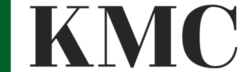Listary is a fantastic and free tool for quickly finding any file or folder on your Windows computer.
Watch the video or read the transcription below.
Hey, today I want to share with you a free piece of online software that has saved me a lot of time and could save you a lot of time too if you’re using Windows.
So if you’ve ever tried to search for something on Windows, maybe something you’ve downloaded recently and it didn’t go into the Downloads folder you expected, or you’re looking for a folder itself, which is deep within a sub folder on some hidden drive somewhere, you know that it can be very difficult to find these things on Windows sometimes. For example, I have a folder called ‘Video Editing’ and if I use the Windows key to bring up the search bar and I start typing “video editing”, I’m not going to find that folder. Windows doesn’t really do it.
So there’s this great download called Listary at Listary.com, and you would download that and set it up. Then you can choose a keyboard shortcut to bring it up. So for example, I’ve got Alt + A configured to bring up the search bar [which is] very slim, a very easy search bar. If I type “video editing” in there. You can see it’s got all these video editor folders… tonnes of results already and it’s super super quick!
Video Editing is the folder I mentioned that I want to get. And so there’s my Loom, my OBS, my video editing…
If I downloaded something recently, similarly, and I didn’t find it in my downloads folder, that might be because I’ve accidentally saved it into the last place I saved something else like an audio file on a video that I need to edit and I’ve downloaded some sound effects that might be in a totally different folder and the recent PDF that I just downloaded might have gone into that folder, because I forgot to change where it was downloading to.
So for example, if I wanted to find my “Super-Productive” guide (which you can download from my website or check the description below) I have it in a few places on this computer… shared on Dropbox… so I can right click on the results and go directly to the folder instead of opening just the file. And now I know exactly where it is. I could cut it out of here, bring it somewhere else, copy it…
So, Listary has been extremely helpful to me in getting around the computer, finding files that I’ve lost. So you can go to Listary.com and download the free version. It’s free for personal use, not for business use, or you can get Listary Pro which is also extremely cheap and you get lifetime access. It’s not a subscription. So it’s fantastic value and a great tool. I highly recommend it!
Okay! Good luck with that! All the best.